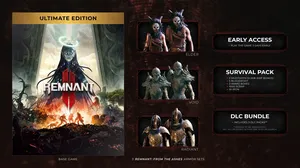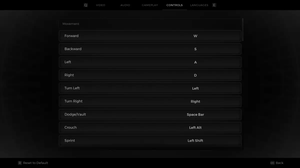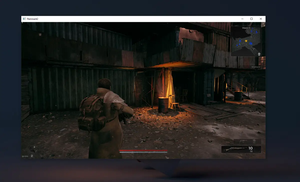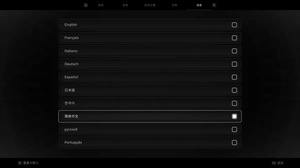In Remnant 2, you can only change your display resolution in the full-screen and windowed modes. If you are using the windowed full-screen mode, the display resolution is fixed to your desktop resolution and cannot be changed.
The steps below show you how to change the screen resolution in Remnant 2 (when you’re in full-screen or windowed mode):
1. Go to System > Options:
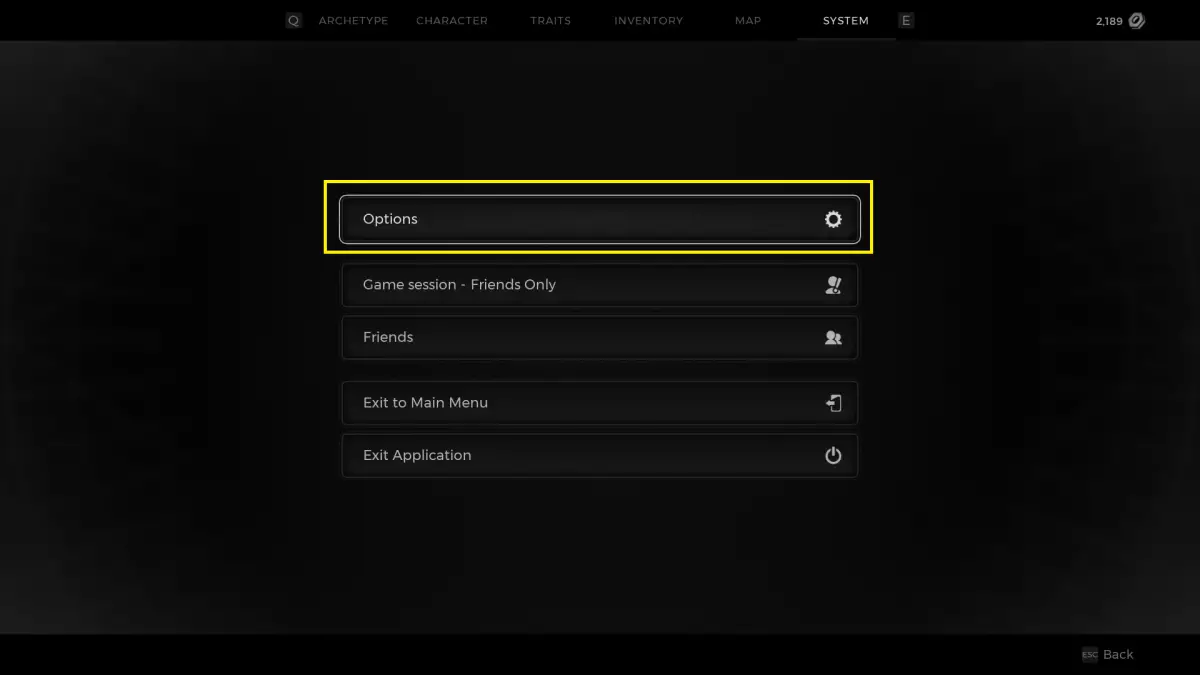
2. Select the Video tab and focus on the Resolution option. Use the left and right arrows to switch to the resolution you wish (remember, the supported resolutions depend on your monitor).
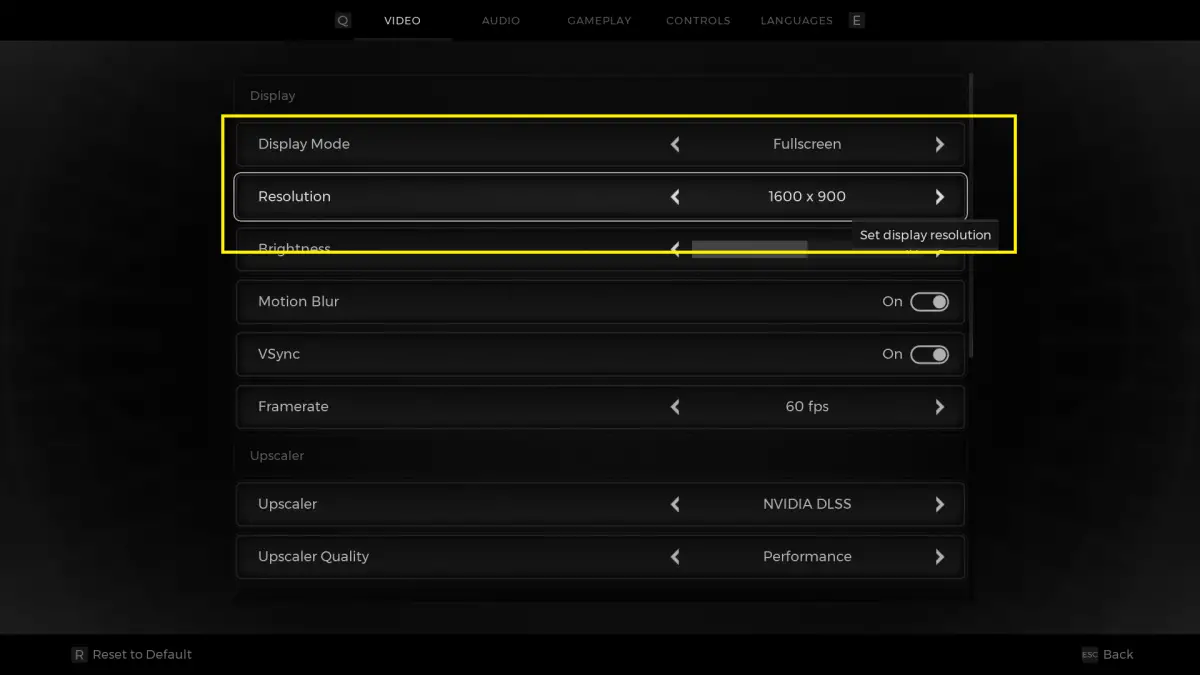
3. Press Esc on your keyboard (or the equivalent button on your controller) to go back to the game. It will ask to confirm the change you’ve made. Just select Yes and everything is done.
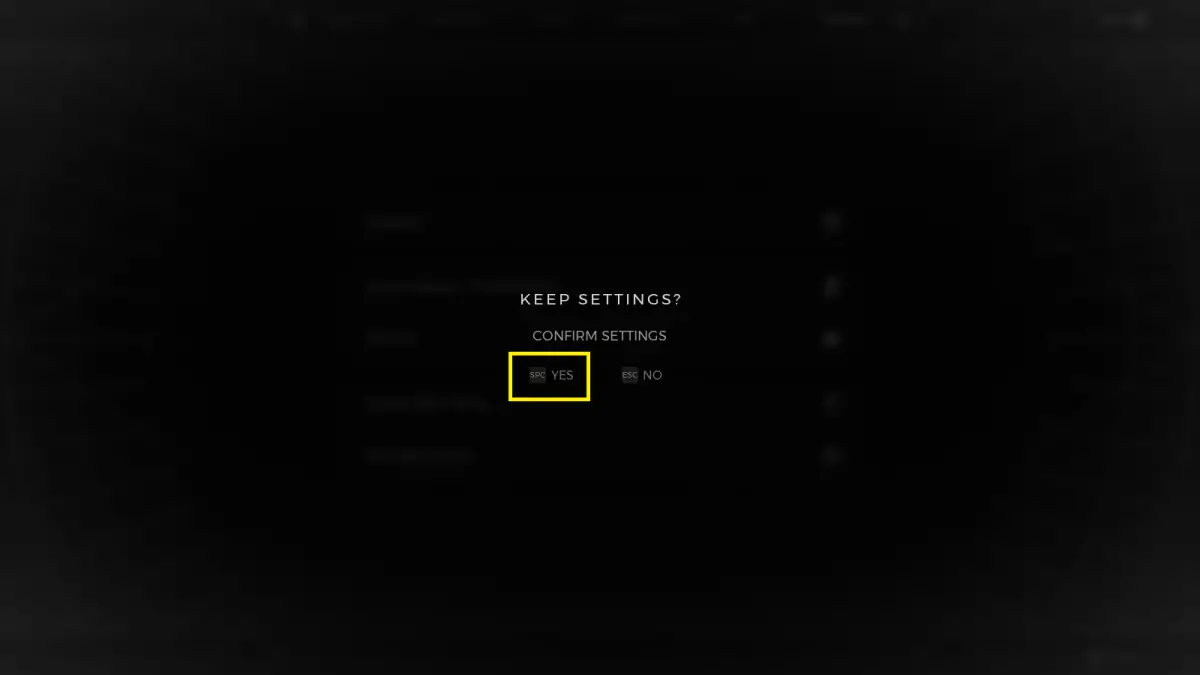
Which Display Resolution Should You Choose?
Display resolution is the number of pixels shown on a screen, expressed in the number of pixels across by the number of pixels high1. Pixels are the smallest physical units and base components of any image displayed on a screen. The higher a screen’s resolution, the more pixels that screen can display. More pixels allow for visual information on a screen to be seen in greater clarity and detail.
Display resolution affects the gaming experience in several ways. Higher resolutions can make games look more realistic and immersive, but they also require more processing power and graphics memory from your computer or console. Lower resolutions can improve performance and frame rate, but they can also make games look blurry or pixelated. Finding the right balance between resolution and performance depends on your personal preference, your hardware capabilities, and the game settings.
Some common display resolutions are:
- High Definition (HD): 1,280 × 720 (very popular in the years before 2010)
- Full HD (FHD): 1,920 × 1,080 (this is the most popular resolution on computers today)
- 2K, Quad HD (QHD): 2,560 × 1,440 (this is quite popular in gaming).
- 4K, Ultra HD (UHD): 3,840 × 2,160 (most people want smooth gameplay at this resolution, but achieving that takes a lot of money to build a powerful PC.).
- 8K, Ultra HD (UHD): 7,680 × 4,320 (very rare, only found in some high-end TVs).
Depending on the hardware, and screen quality, you should choose an appropriate resolution to balance between two factors: detailed image quality and smooth experience with a stable framerate (even during fierce combat).