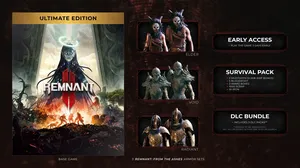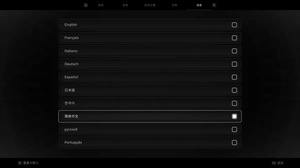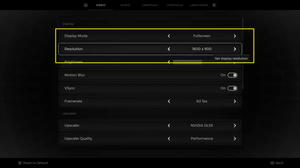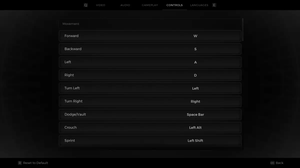Remnant 2 currently supports 3 display modes:
- Fullscreen mode: This mode makes the game take up your entire screen and gives it full control over the display output. This means that the game can run faster and smoother, as it gets most of the computer’s resources. However, this also means that you can’t easily switch to other windows or monitors, as you have to use
Alt+Tabto minimize the game. Your mouse cursor is also locked to the monitor showing the game. - Windowed mode: This mode makes the game run inside a window that doesn’t cover your whole screen. You can resize and move the window as you like and have access to other windows and monitors. However, this also means that the game can run slower and worse, as it has to share the computer’s resources with other processes. The game may also look smaller or distorted depending on the window size.
- Windowed fullscreen (borderless windowed) mode (note that you cannot change the display resolution in this mode. It will always be your desktop resolution): This mode makes the game run inside a window that covers your whole screen, but without any borders or title bars. It looks like fullscreen mode, but it’s actually windowed mode. This means that you can enjoy the full-screen display while still being able to switch to other windows and monitors easily. However, this also means that the game can suffer from performance issues, such as input lag or frame rate drops, as it still has to compete with other processes.
This concise guide will show you a couple of different ways to switch between display modes in Remnant 2.
Using the game options (recommended)
You can access the game options from the title screen or by pressing Esc (or the equivalent button if you’re using a controller) during the game. Go to the Video tab and look for the Display Mode option. You can choose between Fullscreen, Windowed Fullscreen, or Windowed mode.
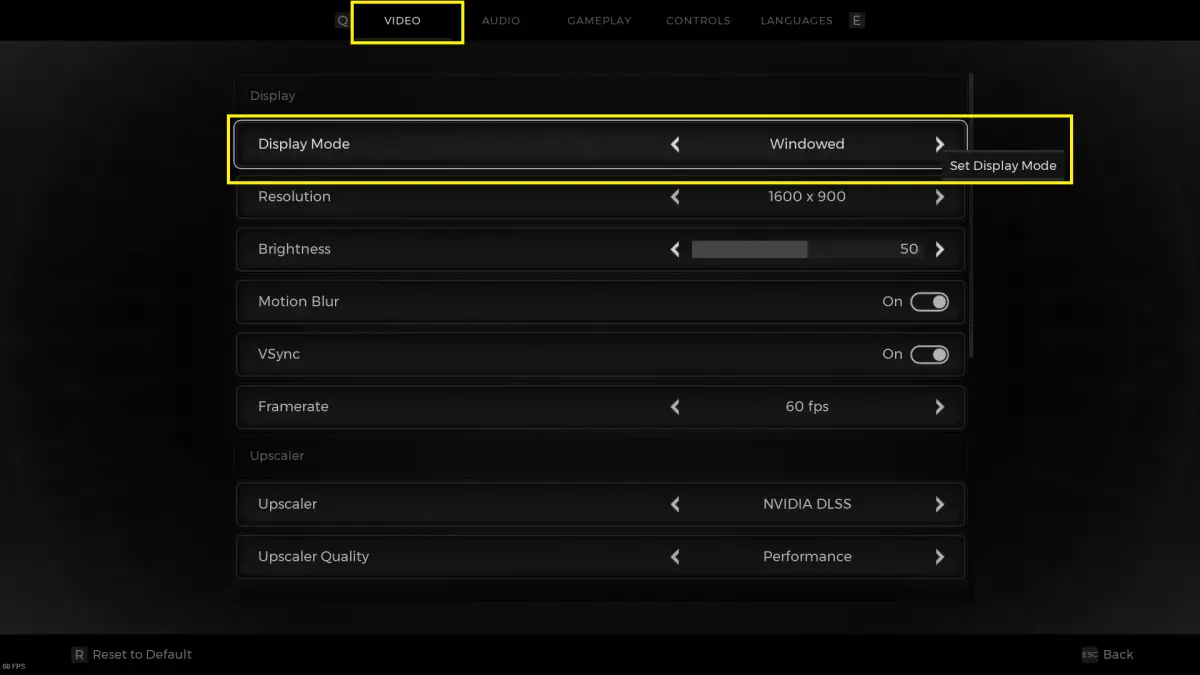
This approach is straightforward and reliable. You can easily choose the mode you want and apply it without any hassle.
Using hotkeys (quick but not reliable)
You can press Alt+Enter while you’re playing a full-screen game to enable windowed mode. You can press the shortcut again to switch out of windowed mode and re-enable full-screen mode, too.
Here is how the game looks like in the windowed mode (you can resize the window by dragging its edges or corners with your mouse cursor):
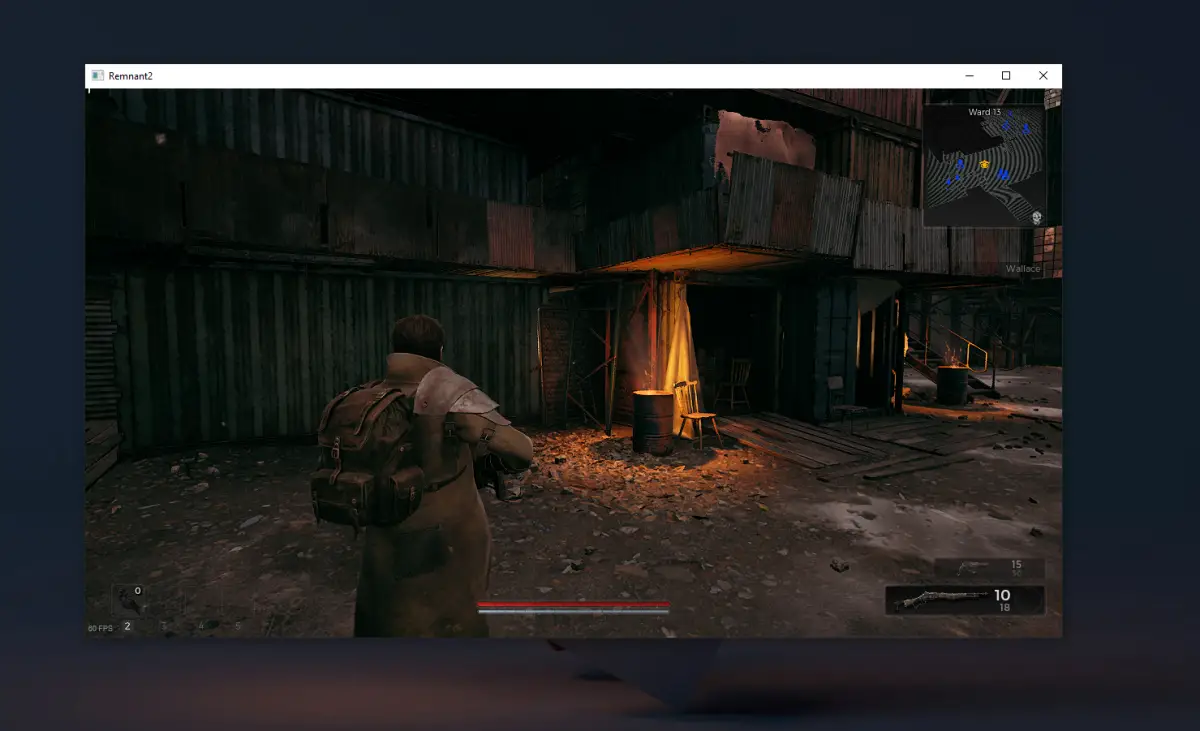
This approach has some limitations. It may cause some problems, such as crashing the game, losing sound, or changing the resolution unexpectedly. Also, the approach only lets you switch from fullscreen to windowed mode, not the other way around or to borderless windowed mode.